Configuración de metadatos de estaciones
Resultados de aprendizaje
Al final de esta sesión práctica, podrás:
- crear un token de autorización para el endpoint
collections/stations - añadir metadatos de estaciones a wis2box
- actualizar/eliminar metadatos de estaciones usando el wis2box-webapp
Introducción
Para compartir datos internacionalmente entre los Miembros de la OMM, es importante tener un entendimiento común de las estaciones que están produciendo los datos. El Sistema Global Integrado de Observación de la OMM (WIGOS) proporciona un marco para la integración de sistemas de observación y sistemas de gestión de datos. El Identificador de Estación WIGOS (WSI) se utiliza como la referencia única de la estación que produjo un conjunto específico de datos de observación.
wis2box tiene una colección de metadatos de estaciones que se utiliza para describir las estaciones que están produciendo los datos de observación y deben ser recuperados de OSCAR/Surface. Los metadatos de estaciones en wis2box son utilizados por las herramientas de transformación BUFR para verificar que los datos de entrada contengan un Identificador de Estación WIGOS (WSI) válido y para proporcionar un mapeo entre el WSI y los metadatos de la estación.
Crear un token de autorización para collections/stations
Para editar estaciones a través del wis2box-webapp primero necesitarás crear un token de autorización.
Inicia sesión en tu VM de estudiante y asegúrate de estar en el directorio wis2box:
cd ~/wis2box
Luego inicia sesión en el contenedor wis2box-management con el siguiente comando:
python3 wis2box-ctl.py login
Dentro del contenedor wis2box-management puedes crear un token de autorización para un endpoint específico usando el comando: wis2box auth add-token --path <my-endpoint>.
Por ejemplo, para usar un token generado automáticamente al azar para el endpoint collections/stations:
wis2box auth add-token --path collections/stations
La salida se verá así:
Continue with token: 7ca20386a131f0de384e6ffa288eb1ae385364b3694e47e3b451598c82e899d1 [y/N]? y
Token successfully created
O, si deseas definir tu propio token para el endpoint collections/stations, puedes usar el siguiente ejemplo:
wis2box auth add-token --path collections/stations DataIsMagic
Salida:
Continue with token: DataIsMagic [y/N]? y
Token successfully created
Por favor, crea un token de autorización para el endpoint collections/stations usando las instrucciones anteriores.
añadir metadatos de estaciones usando el wis2box-webapp
El wis2box-webapp proporciona una interfaz gráfica para editar metadatos de estaciones.
Abre el wis2box-webapp en tu navegador navegando a http://YOUR-HOST/wis2box-webapp, y selecciona estaciones:
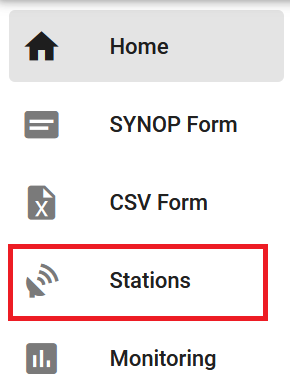
Cuando hagas clic en 'añadir nueva estación' se te pedirá que proporciones el identificador de estación WIGOS para la estación que deseas añadir:
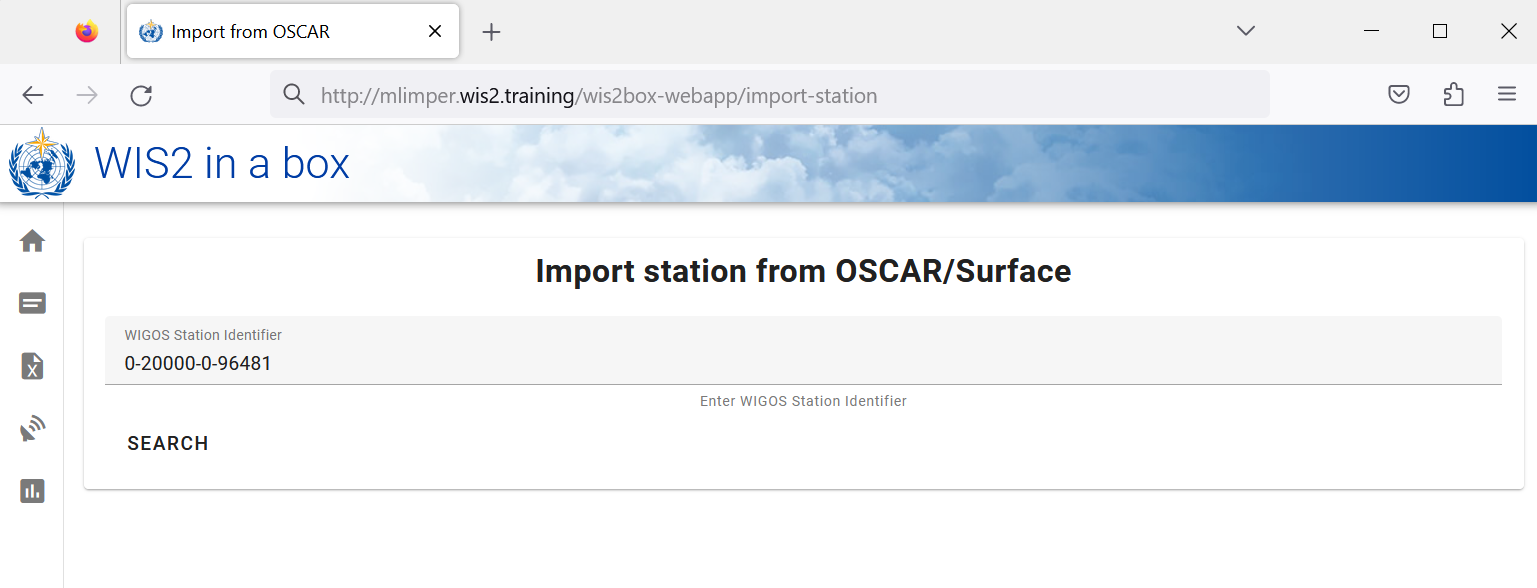
Añadir metadatos de estación para 3 o más estaciones
Por favor, añade tres o más estaciones a la colección de metadatos de estaciones de tu wis2box.
Si es posible, utiliza estaciones de tu país, especialmente si trajiste tus propios datos.
Si tu país no tiene ninguna estación en OSCAR/Surface, puedes usar las siguientes estaciones para el propósito de este ejercicio:
- 0-20000-0-91334
- 0-20000-0-96323 (nota la elevación de la estación faltante en OSCAR)
- 0-20000-0-96749 (nota la elevación de la estación faltante en OSCAR)
Cuando hagas clic en buscar, los datos de la estación se recuperarán de OSCAR/Surface, ten en cuenta que esto puede tardar unos segundos.
Revisa los datos devueltos por OSCAR/Surface y añade datos faltantes donde sea necesario. Selecciona un tema para la estación y proporciona tu token de autorización para el endpoint collections/stations y haz clic en 'guardar':
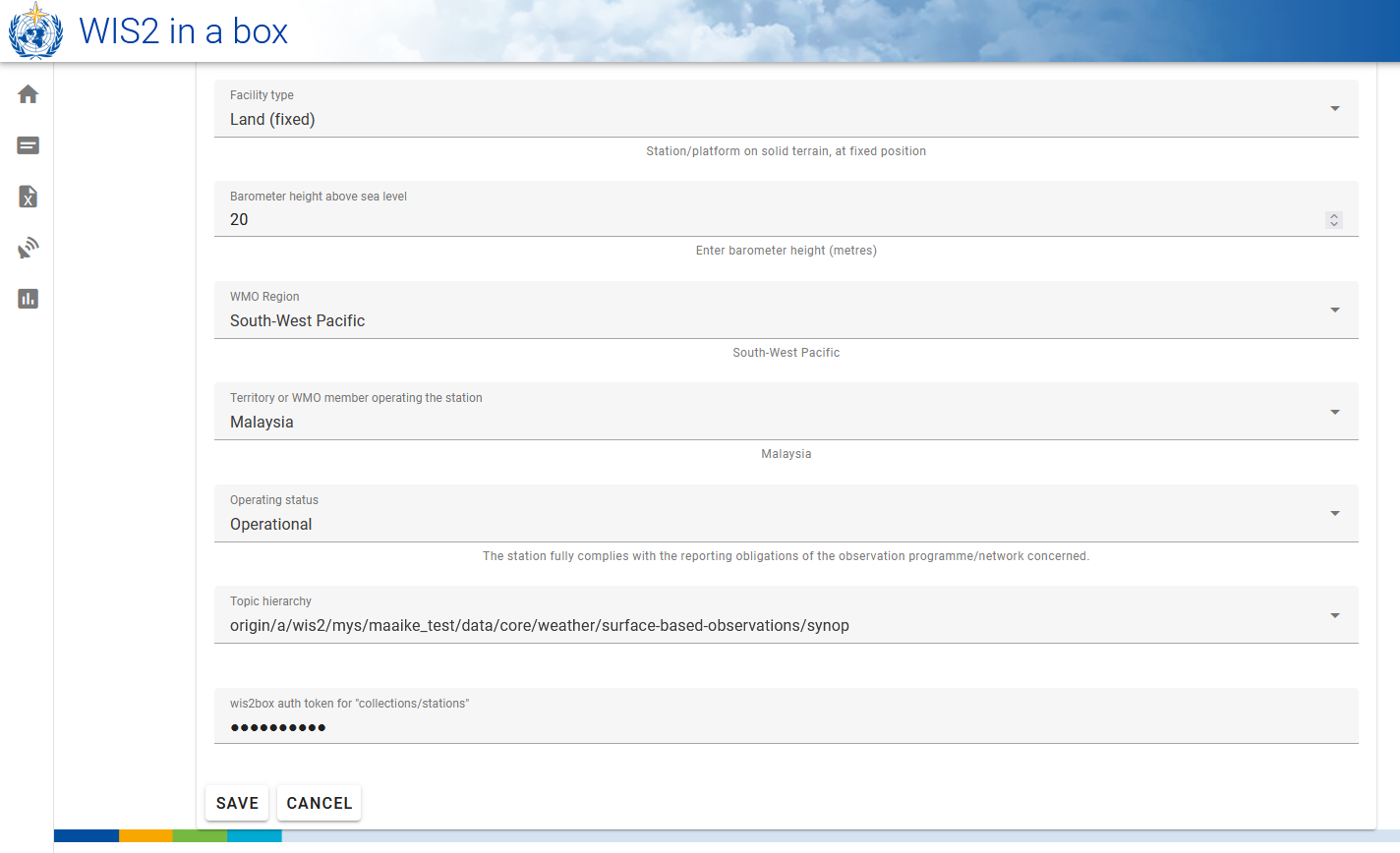
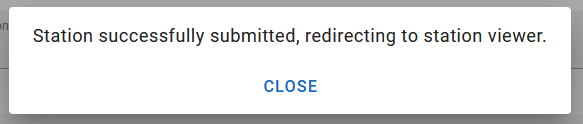
Regresa a la lista de estaciones y verás la estación que añadiste:
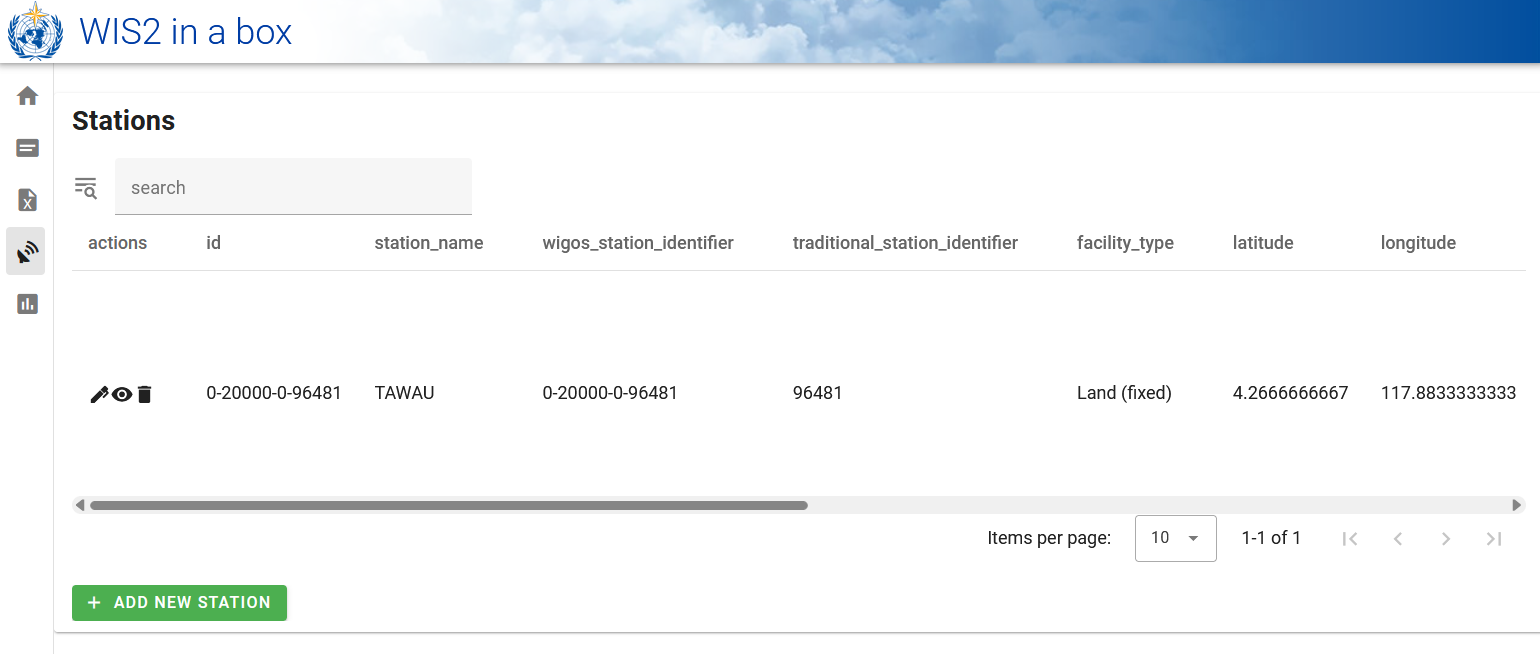
Repite este proceso hasta que tengas al menos 3 estaciones configuradas.
Derivando información de elevación faltante
Si falta la elevación de tu estación, hay servicios en línea que ayudan a buscar la elevación usando datos de elevación abiertos. Un ejemplo es la API de Datos Topográficos Abiertos.
Por ejemplo, para obtener la elevación en la latitud -6.15558 y longitud 106.84204, puedes copiar y pegar la siguiente URL en una nueva pestaña del navegador:
https://api.opentopodata.org/v1/aster30m?locations=-6.15558,106.84204
Salida:
{
"results": [
{
"dataset": "aster30m",
"elevation": 7.0,
"location": {
"lat": -6.15558,
"lng": 106.84204
}
}
],
"status": "OK"
}
Revisar tus metadatos de estación
Los metadatos de la estación están almacenados en el backend de wis2box y están disponibles a través del wis2box-api.
Si abres un navegador y navegas a http://YOUR-HOST/oapi/collections/stations/items verás los metadatos de la estación que añadiste:
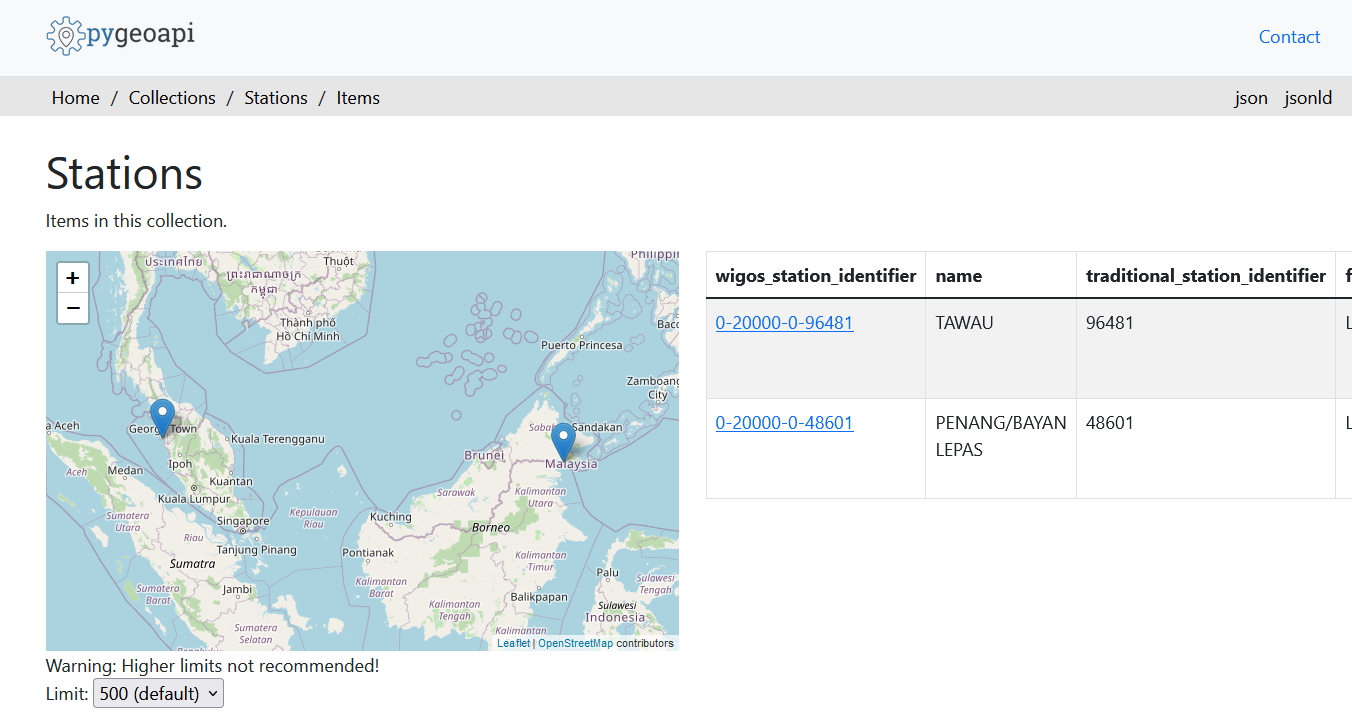
Revisar tus metadatos de estación
Verifica que las estaciones que añadiste estén asociadas a tu conjunto de datos visitando http://YOUR-HOST/oapi/collections/stations/items en tu navegador.
También tienes la opción de ver/actualizar/eliminar la estación en el wis2box-webapp. Ten en cuenta que se requiere proporcionar tu token de autorización para el endpoint collections/stations para actualizar/eliminar la estación.
Actualizar/eliminar metadatos de estación
Intenta ver si puedes actualizar/eliminar los metadatos de la estación para una de las estaciones que añadiste usando el wis2box-webapp.
Carga masiva de metadatos de estación
Ten en cuenta que wis2box también tiene la capacidad de realizar la carga "masiva" de metadatos de estación desde un archivo CSV usando la línea de comandos en el contenedor wis2box-management.
python3 wis2box-ctl.py login
wis2box metadata station publish-collection -p /data/wis2box/metadata/station/station_list.csv -th origin/a/wis2/centre-id/weather/surface-based-observations/synop
Esto te permite subir un gran número de estaciones a la vez y asociarlas con un tema específico.
Puedes crear el archivo CSV usando Excel o un editor de texto y luego subirlo al wis2box-host-datadir para hacerlo disponible al contenedor wis2box-management en el directorio /data/wis2box/.
Después de realizar una carga masiva de estaciones, se recomienda revisar las estaciones en el wis2box-webapp para asegurarse de que los datos se subieron correctamente.
Consulta la documentación oficial de wis2box para obtener más información sobre cómo usar esta característica.
Conclusión
¡Felicidades!
En esta sesión práctica, aprendiste cómo:
- crear un token de autorización para el endpoint
collections/stationspara usarlo con el wis2box-webapp - añadir metadatos de estaciones a wis2box usando el wis2box-webapp
- ver/actualizar/eliminar metadatos de estaciones usando el wis2box-webapp