Configuring station metadata
Learning outcomes
By the end of this practical session, you will be able to:
- create an authorization token for the
collections/stationsendpoint - add station metadata to wis2box
- update/delete station metadata using the wis2box-webapp
Introduction
For sharing data internationally between WMO Members, it is important to have a common understanding of the stations that are producing the data. The WMO Integrated Global Observing System (WIGOS) provides a framework for the integration of observing systems and data management systems. The WIGOS Station Identifier (WSI) is used as the unique reference of the station which produced a specific set of observation data.
wis2box has a collection of station metadata that is used to describe the stations that are producing the observation data and should be retrieved from OSCAR/Surface. The station metadata in wis2box is used by the BUFR transformation tools to check that input data contains a valid WIGOS Station Identifier (WSI) and to provide a mapping between the WSI and the station metadata.
Create an authorization token for collections/stations
To edit stations via the wis2box-webapp you will first to need create an authorization token.
Login to your student VM and ensure you are in the wis2box directory:
cd ~/wis2box
Then login into the wis2box-management container with the following command:
python3 wis2box-ctl.py login
Within the wis2box-management container your can create an authorization token for a specific endpoint using the command: wis2box auth add-token --path <my-endpoint>.
For example, to use a random automatically generated token for the collections/stations endpoint:
wis2box auth add-token --path collections/stations
The output will look like this:
Continue with token: 7ca20386a131f0de384e6ffa288eb1ae385364b3694e47e3b451598c82e899d1 [y/N]? y
Token successfully created
Or, if you want to define your own token for the collections/stations endpoint, you can use the following example:
wis2box auth add-token --path collections/stations DataIsMagic
Output:
Continue with token: DataIsMagic [y/N]? y
Token successfully created
Please create an authorization token for the collections/stations endpoint using the instructions above.
add station metadata using the wis2box-webapp
The wis2box-webapp provides a graphical user interface to edit station metadata.
Open the wis2box-webapp in your browser by navigating to http://YOUR-HOST/wis2box-webapp, and select stations:
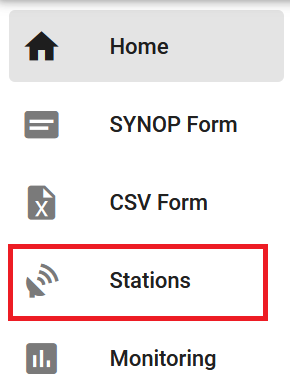
When you click add 'add new station' you are asked to provide the WIGOS station identifier for the station you want to add:
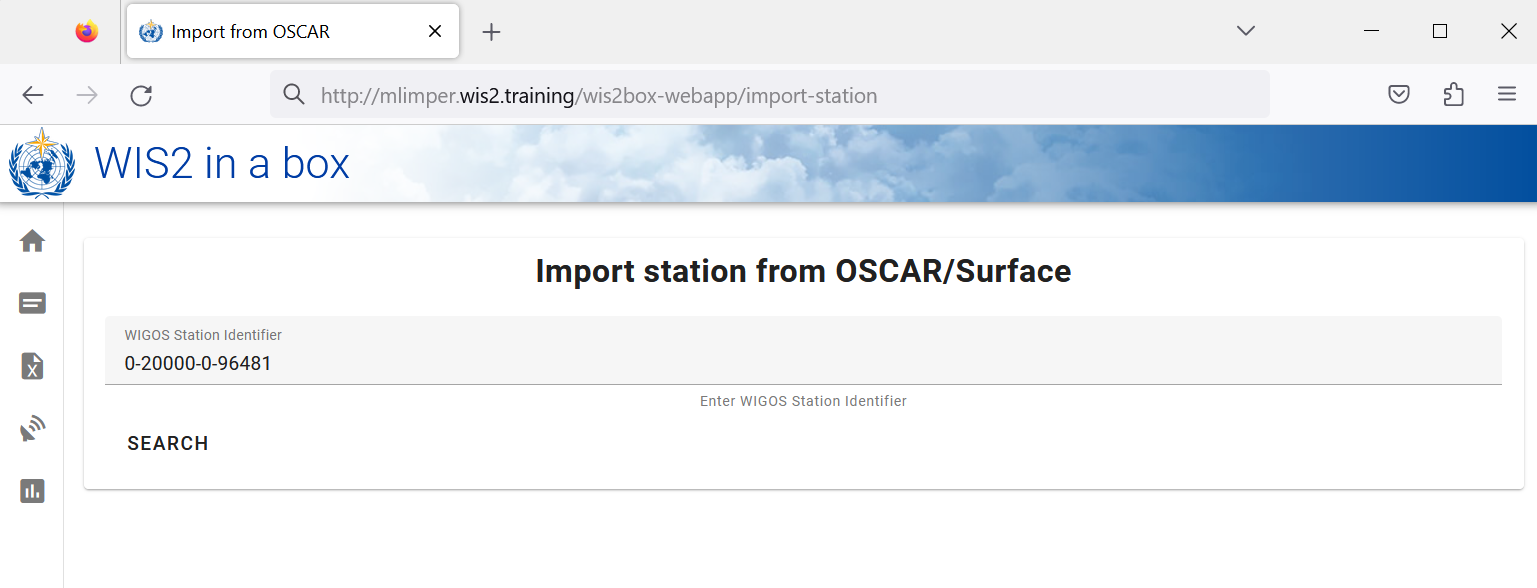
Add station metadata for 3 or more stations
Please add three or more stations to the wis2box station metadata collection of your wis2box.
Please use stations from your country if possible, especially if you brought your own data.
If your country does not have any stations in OSCAR/Surface, you can use the following stations for the purpose of this exercise:
- 0-20000-0-91334
- 0-20000-0-96323 (note missing station elevation in OSCAR)
- 0-20000-0-96749 (note missing station elevation in OSCAR)
When you click search the station data is retrieved from OSCAR/Surface, please note that this can take a few seconds.
Review the data returned by OSCAR/Surface and add missing data where required. Select a topic for the station and provide your authorization token for the collections/stations endpoint and click 'save':
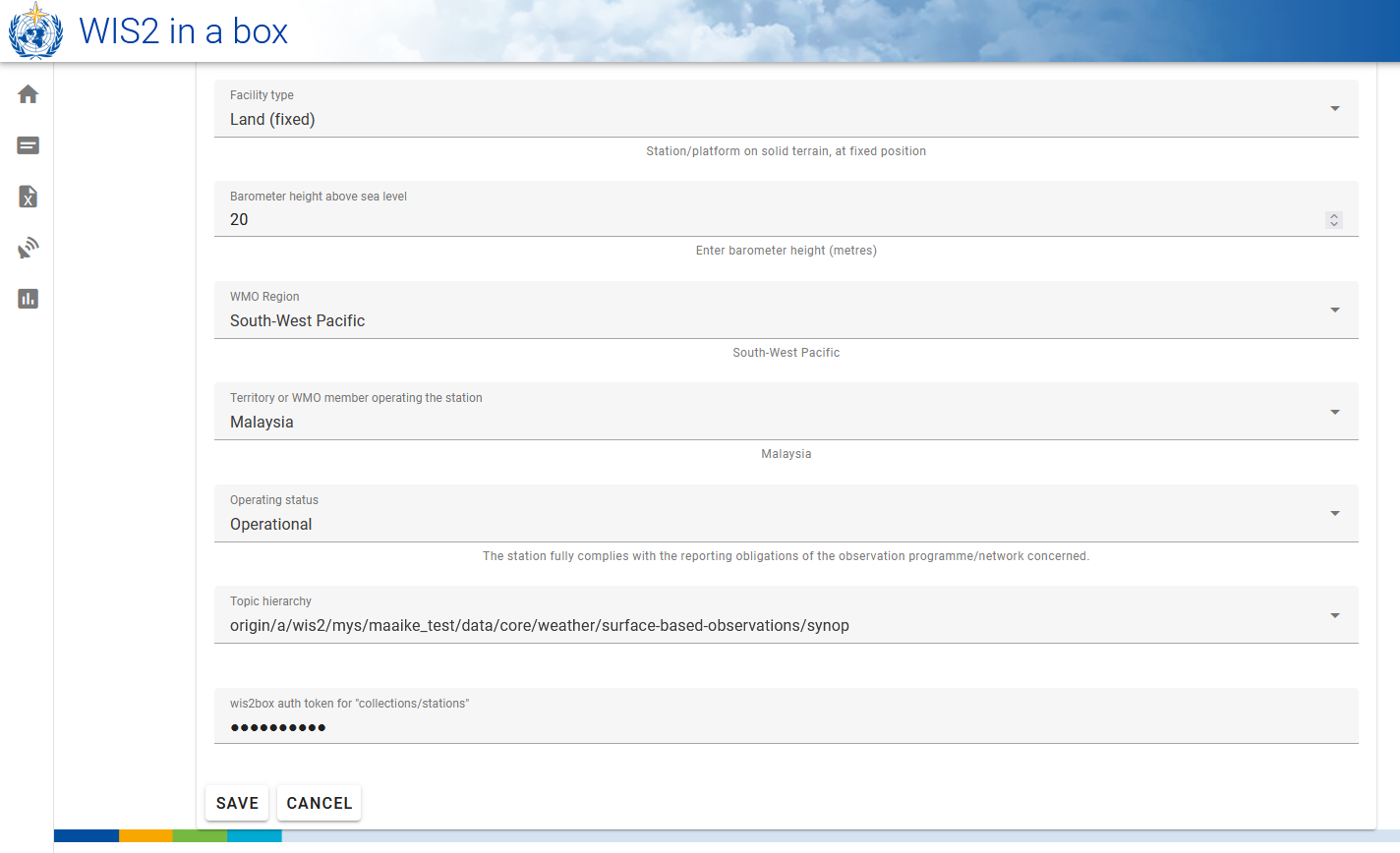
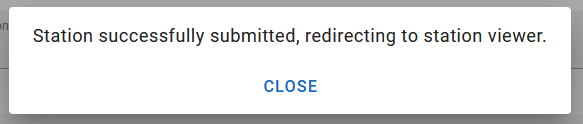
Go back to the station list and you will see the station you added:
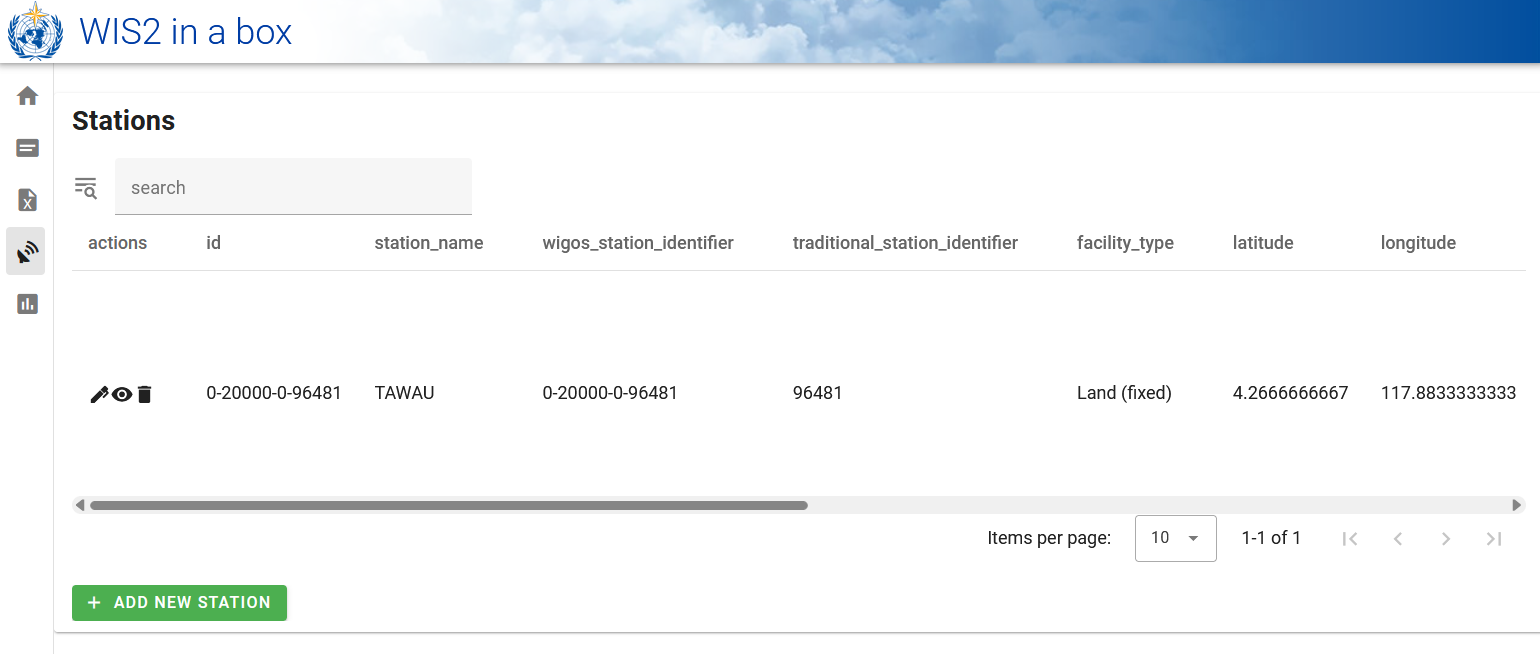
Repeat this process until you have at least 3 stations configured.
Deriving missing elevation information
If your station elevation is missing, there are online services to help lookup the elevation using open elevation data. One such example is the Open Topo Data API.
For example, to get the elevation at latitude -6.15558 and longitude 106.84204, you can copy-paste the following URL in a new browser-tab:
https://api.opentopodata.org/v1/aster30m?locations=-6.15558,106.84204
Output:
{
"results": [
{
"dataset": "aster30m",
"elevation": 7.0,
"location": {
"lat": -6.15558,
"lng": 106.84204
}
}
],
"status": "OK"
}
Review your station metadata
The station metadata is stored in the backend of wis2box and made available via the wis2box-api.
If you open a browser and navigate to http://YOUR-HOST/oapi/collections/stations/items you will see the station metadata you added:
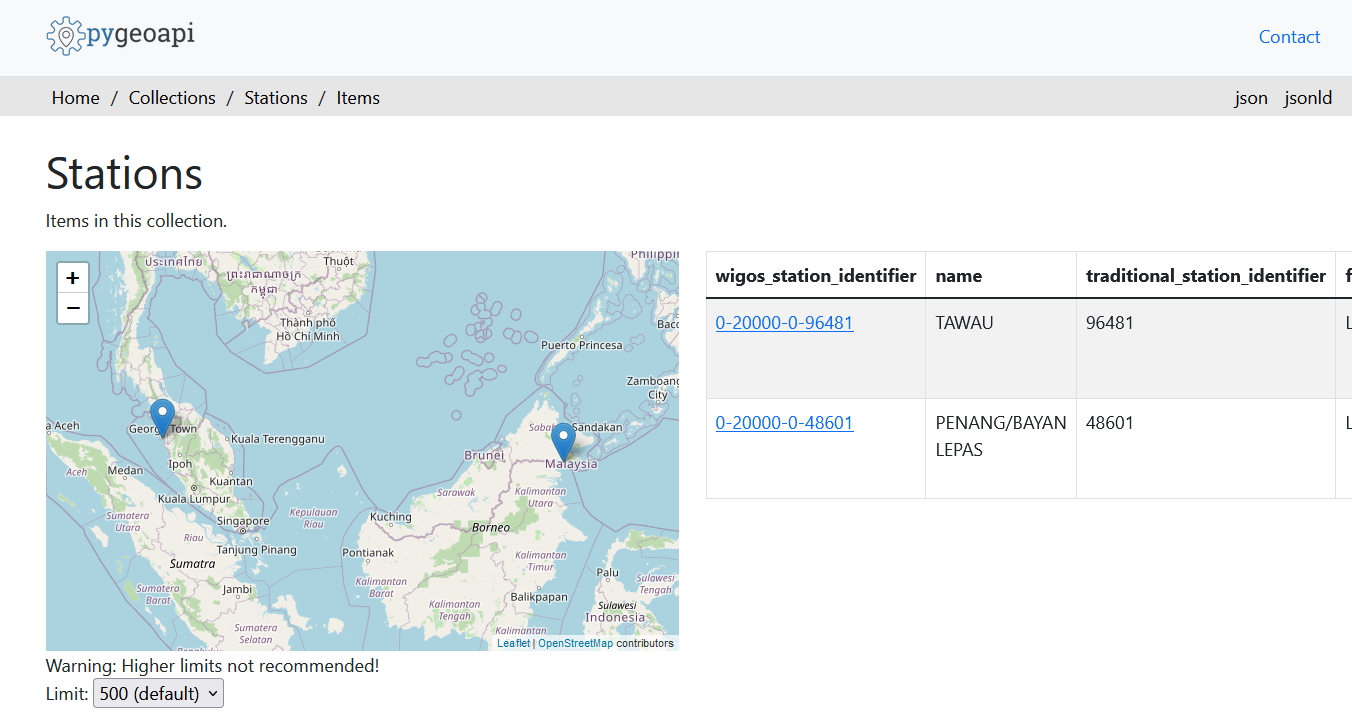
Review your station metadata
Verify the stations you added are associated to your dataset by visiting http://YOUR-HOST/oapi/collections/stations/items in your browser.
You also have the option to view/update/delete the station in the wis2box-webapp. Note that you are required to provide your authorization token for the collections/stations endpoint to update/delete the station.
Update/delete station metadata
Try and see if you can update/delete the station metadata for one of the stations you added using the wis2box-webapp.
Bulk station metadata upload
Note that wis2box also has the ability to perform "bulk" loading of station metadata from a CSV file using the command line in the wis2box-management container.
python3 wis2box-ctl.py login
wis2box metadata station publish-collection -p /data/wis2box/metadata/station/station_list.csv -th origin/a/wis2/centre-id/weather/surface-based-observations/synop
This allows you to upload a large number of stations at once and associate them with a specific topic.
You can create the CSV file using Excel or a text editor and then upload it to wis2box-host-datadir to make it available to the wis2box-management container in the /data/wis2box/ directory.
After doing a bulk upload of stations, it is recommended to review the stations in the wis2box-webapp to ensure the data was uploaded correctly.
See the official wis2box documentation for more information on how to use this feature.
Conclusion
Congratulations!
In this practical session, you learned how to:
- create an authorization token for the
collections/stationsendpoint to be used with the wis2box-webapp - add station metadata to wis2box using the wis2box-webapp
- view/update/delete station metadata using the wis2box-webapp