Accediendo a tu VM de estudiante
Resultados de aprendizaje
Al final de esta sesión práctica, serás capaz de:
- acceder a tu VM de estudiante mediante SSH y WinSCP
- verificar que el software requerido para los ejercicios prácticos está instalado
- verificar que tienes acceso a los materiales de los ejercicios para este entrenamiento en tu VM de estudiante local
Introducción
Como parte de los talleres de capacitación de WIS2 realizados localmente, puedes acceder a tu VM de estudiante personal en la red de entrenamiento local llamada "WIS2-training".
Tu VM de estudiante tiene el siguiente software preinstalado:
- Ubuntu 22.04 LTS ubuntu-22.04.5-live-server-amd64.iso
- Python 3.10.12
- Docker 24.0.6
- Docker Compose 2.21.0
- Editores de texto: vim, nano
Note
Si deseas realizar este entrenamiento fuera de una sesión de capacitación local, puedes proporcionar tu propia instancia utilizando cualquier proveedor de nube, por ejemplo:
- GCP (Google Cloud Platform) VM instance
e2-medium - AWS (Amazon Web Services) ec2-instance
t3a.medium - Azure (Microsoft) Azure Virtual Machine
standard_b2s
Selecciona Ubuntu Server 22.0.4 LTS como sistema operativo.
Después de crear tu VM, asegúrate de haber instalado python, docker y docker compose, como se describe en wis2box-software-dependencies.
El archivo de lanzamiento de wis2box utilizado en este entrenamiento puede descargarse de la siguiente manera:
wget https://github.com/World-Meteorological-Organization/wis2box-release/releases/download/1.1.0/wis2box-setup-1.1.0.zip
unzip wis2box-setup-1.1.0.zip
Siempre puedes encontrar el archivo más reciente de 'wis2box-setup' en https://github.com/World-Meteorological-Organization/wis2box/releases.
El material de los ejercicios utilizado en este entrenamiento puede descargarse de la siguiente manera:
wget https://training.wis2box.wis.wmo.int/exercise-materials.zip
unzip exercise-materials.zip
Los siguientes paquetes adicionales de Python son necesarios para ejecutar los materiales de los ejercicios:
pip3 install minio
pip3 install pywiscat==0.2.2
Si estás utilizando la VM de estudiante proporcionada durante las sesiones de capacitación local de WIS2, el software requerido ya estará instalado.
Conéctate a tu VM de estudiante en la red de entrenamiento local
Conecta tu PC a la red Wi-Fi local transmitida en la sala durante el entrenamiento de WIS2 según las instrucciones proporcionadas por el instructor.
Utiliza un cliente SSH para conectarte a tu VM de estudiante utilizando lo siguiente:
- Host: (proporcionado durante el entrenamiento presencial)
- Port: 22
- Username: (proporcionado durante el entrenamiento presencial)
- Password: (proporcionado durante el entrenamiento presencial)
Tip
Contacta a un instructor si no estás seguro del nombre del host/nombre de usuario o si tienes problemas para conectarte.
Una vez conectado, por favor cambia tu contraseña para asegurarte de que otros no puedan acceder a tu VM:
limper@student-vm:~$ passwd
Changing password for testuser.
Current password:
New password:
Retype new password:
passwd: password updated successfully
Verifica las versiones del software
Para poder ejecutar wis2box, la VM de estudiante debe tener Python, Docker y Docker Compose preinstalados.
Verifica la versión de Python:
python3 --version
Python 3.10.12
Verifica la versión de Docker:
docker --version
Docker version 24.0.6, build ed223bc
Verifica la versión de Docker Compose:
docker compose version
Docker Compose version v2.21.0
Para asegurarte de que tu usuario puede ejecutar comandos de Docker, tu usuario ha sido añadido al grupo docker.
Para probar que tu usuario puede ejecutar el comando hello-world de Docker, ejecuta el siguiente comando:
docker run hello-world
Esto debería descargar la imagen hello-world y ejecutar un contenedor que imprime un mensaje.
Verifica que ves lo siguiente en la salida:
...
Hello from Docker!
This message shows that your installation appears to be working correctly.
...
Inspecciona los materiales de los ejercicios
Inspecciona el contenido de tu directorio home; estos son los materiales utilizados como parte del entrenamiento y las sesiones prácticas.
ls ~/
exercise-materials wis2box
Si tienes WinSCP instalado en tu PC local, puedes usarlo para conectarte a tu VM de estudiante e inspeccionar el contenido de tu directorio home y descargar o subir archivos entre tu VM y tu PC local.
WinSCP no es necesario para el entrenamiento, pero puede ser útil si deseas editar archivos en tu VM utilizando un editor de texto en tu PC local.
Aquí tienes cómo puedes conectarte a tu VM de estudiante utilizando WinSCP:
Abre WinSCP y haz clic en "New Site". Puedes crear una nueva conexión SCP a tu VM de la siguiente manera:
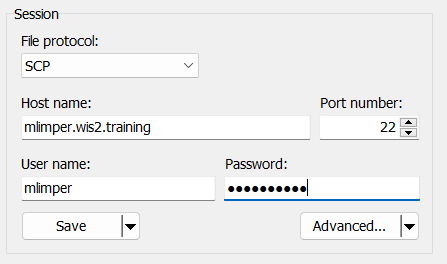
Haz clic en 'Save' y luego en 'Login' para conectarte a tu VM.
Ahora deberías poder ver el contenido del directorio home en tu VM de estudiante y acceder a tus archivos.
Conclusión
¡Felicidades!
En esta sesión práctica, aprendiste a:
- acceder a tu VM de estudiante mediante SSH y WinSCP
- verificar que el software requerido para los ejercicios prácticos está instalado
- verificar que tienes acceso a los materiales de los ejercicios para este entrenamiento en tu VM de estudiante local